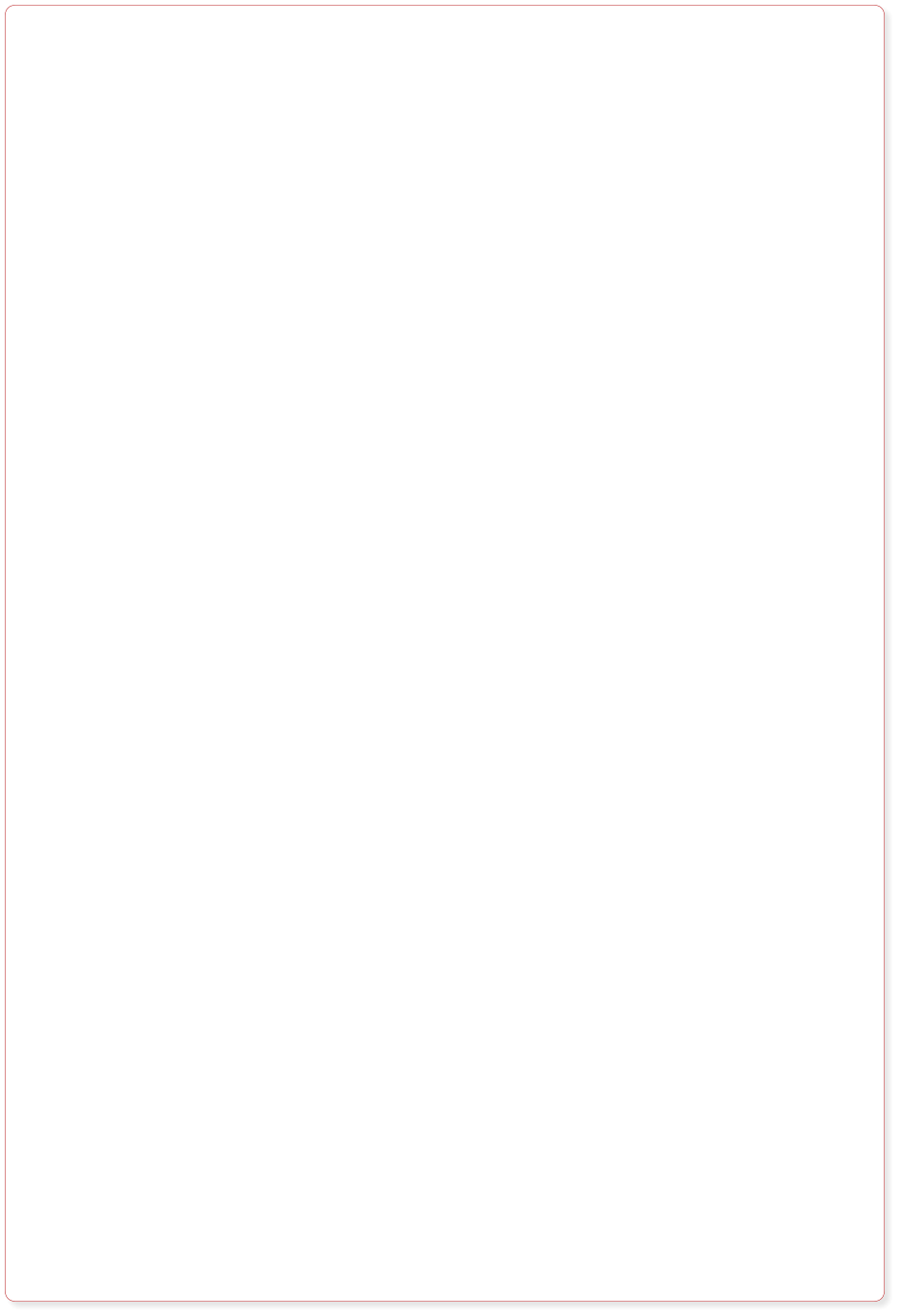

© 2025 by SINEGA GmbH

FREQUENTLY ASKED
QUESTIONS
Minimum Hard- and Software Requirements
The required hard- and software configuration of the PCs is listed on a separate page. Besides the WIndows operating system and the drivers of Roland for Windows, you need only Microsoft‘s Redistributable Kit of Visual C++ 2015 (this kit is included in the GESINI packages and will only be installed if is not not already available on your PC).32 Bit or 64 Bit Release of GESINI?
If your operating system is a 32 bit system, you can only install the 32 Bit releases of the GESINI Tools. If you are using a 64 bit release of Windows, you can install either the 32 bit or the 64 bit relelases of the GESINI Tools. Concerning features both releases (32 and 64 bit) are 100% identical.Software cannot be launched successfully after installation
You can manually control the start phase and the initialization of the software after it has been started. For this purpose you can find in the installation directory (e.g. “C:\Programs\SINEGA\GESINI\Tools“) a file GESINI.cfg. This file is an ASCII file and you can open it with any text editor, WORD, … If you open the file you can see the various settings and their values to control the start phase (e.g. Output of Logfile, Disable Toolbars, ….) and you can read further information about the options and the range of the values. In case of problems with the stability of the software on your system, please disable first the different optional features in the GESINI.cfg and if this does not help, send us (via e-mail) the latest logfile you created with the tool. We will analyze your problem and we will send you suggestions to solve it.Software does not communicate via MIDI with instruments
If the software does not communicate with your instrument this might have the following reasons: • Software is still in Free Demo Mode Start any of the GESINI tools and go to the menu "Help" and click on "About...". The About dialogue will open and you can read the version you have installed. Please make sure that you saved the license file "gesini.lic" (you received it via e-mail from the GESINI Support Team) on the hard disk and that you activated the license as described above. Without activated license and license file, the communication via MIDI is not possible. • Problem with MIDI device (interface) of PC In the "Global Settings" of each GESINI tool, you can select different MIDI devices for the communication between GESINI and your instrument. Please make sure that the MIDI device you selected in the "Global Settings" for your instrument is enabled and operating properly. You can test the connection between any GESINI tool (i.e. your PC) and your instrument if you go to the menu "MIDI" and select "Test MIDI connection". Within this dialog you have the possibility to send single MIDI events (e.g. a note) to your instrument. If you send them to the instrument and if you hear something, the MIDI device is ok. If you see no reaction, please try a different MIDI device (interface). We recommend to use Roland's Windows drivers for the USB connection between your instrument and the tools of the GESINI suite. • Sys Ex MIDI data is blocked in your instrument All GESINI tools communicate via MIDI Sys Ex messages with your instrument. If you have blocked the reception of MIDI Sys Ex data in your instrument, you must enable the reception of Sys Ex data to work with the GESINI tools


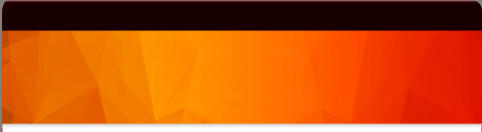

Minimum Hard- and Software
Requirements
The required hard- and software configuration of the PCs is listed on a separate page. Besides the WIndows operating system and the drivers of Roland for Windows, you need only Microsoft‘s Redistributable Kit of Visual C++ 2015 (this kit is included in the GESINI packages and will only be installed if is not not already available on your PC).32 Bit or 64 Bit Release of
GESINI?
If your operating system is a 32 bit system, you can only install the 32 Bit releases of the GESINI Tools. If you are using a 64 bit release of Windows, you can install either the 32 bit or the 64 bit relelases of the GESINI Tools. Concerning features both releases (32 and 64 bit) are 100% identical.Software cannot be launched
successfully after
installation
You can manually control the start phase and the initialization of the software after it has been started. For this purpose you can find in the installation directory (e.g. “C:\Programs\SINEGA\GESINI\Tools“) a file GESINI.cfg. This file is an ASCII file and you can open it with any text editor, WORD, … If you open the file you can see the various settings and their values to control the start phase (e.g. Output of Logfile, Disable Toolbars, ….) and you can read further information about the options and the range of the values. In case of problems with the stability of the software on your system, please disable first the different optional features in the GESINI.cfg and if this does not help, send us (via e-mail) the latest logfile you created with the tool. We will analyze your problem and we will send you suggestions to solve it.Software does not
communicate via MIDI with
instruments
If the software does not communicate with your instrument this might have the following reasons: • Software is still in Free Demo Mode Start any of the GESINI tools and go to the menu "Help" and click on "About...". The About dialogue will open and you can read the version you have installed. Please make sure that you saved the license file "gesini.lic" (you received it via e-mail from the GESINI Support Team) on the hard disk and that you activated the license as described above. Without activated license and license file, the communication via MIDI is not possible. • Problem with MIDI device (interface) of PC In the "Global Settings" of each GESINI tool, you can select different MIDI devices for the communication between GESINI and your instrument. Please make sure that the MIDI device you selected in the "Global Settings" for your instrument is enabled and operating properly. You can test the connection between any GESINI tool (i.e. your PC) and your instrument if you go to the menu "MIDI" and select "Test MIDI connection". Within this dialog you have the possibility to send single MIDI events (e.g. a note) to your instrument. If you send them to the instrument and if you hear something, the MIDI device is ok. If you see no reaction, please try a different MIDI device (interface). We recommend to use Roland's Windows drivers for the USB connection between your instrument and the tools of the GESINI suite. • Sys Ex MIDI data is blocked in your instrument All GESINI tools communicate via MIDI Sys Ex messages with your instrument. If you have blocked the reception of MIDI Sys Ex data in your instrument, you must enable the reception of Sys Ex data to work with the GESINI tools

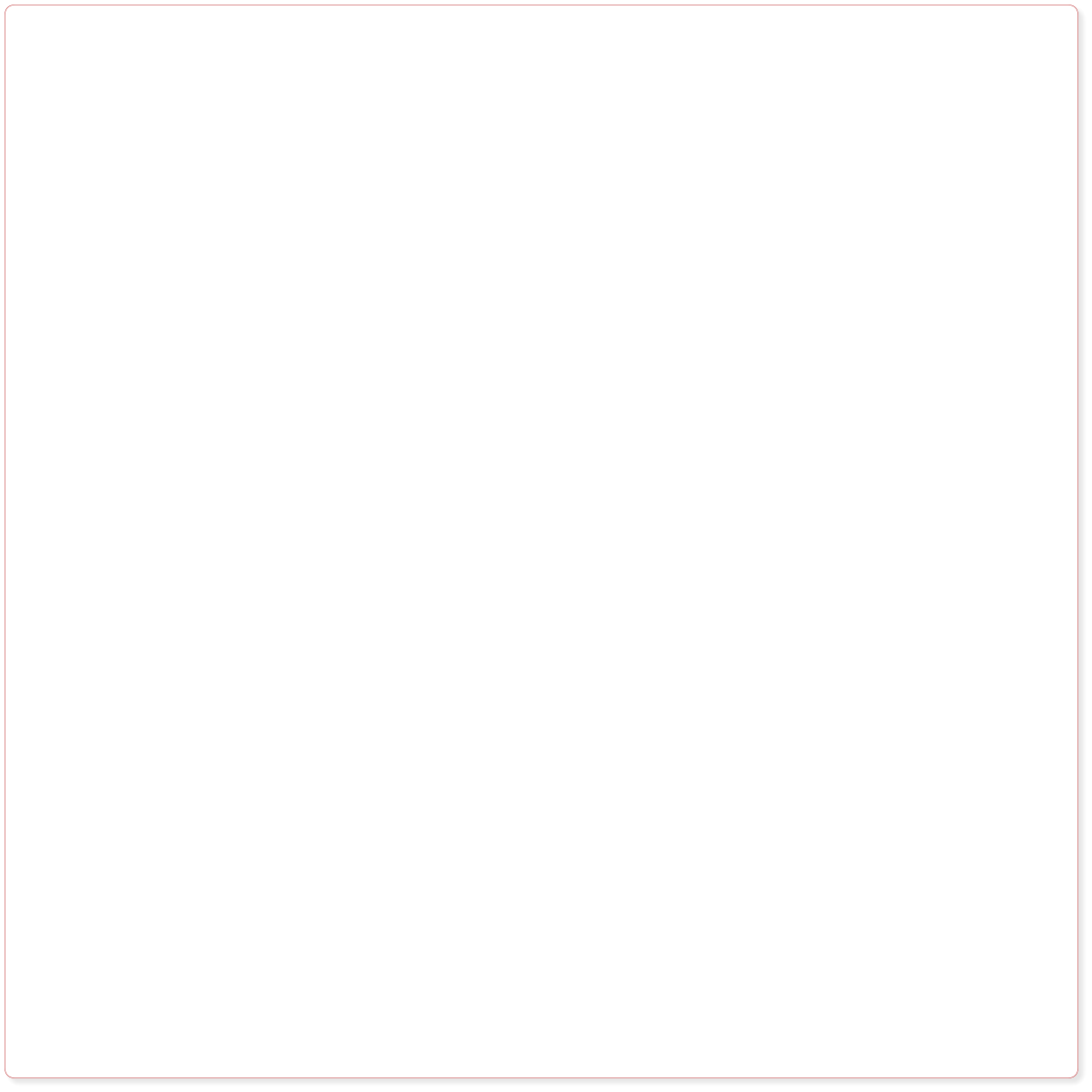


© 2025 by SINEGA GmbH
FREQUENTLY ASKED
QUESTIONS
Minimum Hard- and Software Requirements
The required hard- and software configuration of the PCs is listed on a separate page. Besides the WIndows operating system and the drivers of Roland for Windows, you need only Microsoft‘s Redistributable Kit of Visual C++ 2015 (this kit is included in the GESINI packages and will only be installed if is not not already available on your PC).32 Bit or 64 Bit Release of GESINI?
If your operating system is a 32 bit system, you can only install the 32 Bit releases of the GESINI Tools. If you are using a 64 bit release of Windows, you can install either the 32 bit or the 64 bit relelases of the GESINI Tools. Concerning features both releases (32 and 64 bit) are 100% identical.Software cannot be launched successfully after installation
You can manually control the start phase and the initialization of the software after it has been started. For this purpose you can find in the installation directory (e.g. “C:\Programs\SINEGA\GESINI\Tools“) a file GESINI.cfg. This file is an ASCII file and you can open it with any text editor, WORD, … If you open the file you can see the various settings and their values to control the start phase (e.g. Output of Logfile, Disable Toolbars, ….) and you can read further information about the options and the range of the values. In case of problems with the stability of the software on your system, please disable first the different optional features in the GESINI.cfg and if this does not help, send us (via e-mail) the latest logfile you created with the tool. We will analyze your problem and we will send you suggestions to solve it.Software does not communicate via MIDI with instruments
If the software does not communicate with your instrument this might have the following reasons: • Software is still in Free Demo Mode Start any of the GESINI tools and go to the menu "Help" and click on "About...". The About dialogue will open and you can read the version you have installed. Please make sure that you saved the license file "gesini.lic" (you received it via e-mail from the GESINI Support Team) on the hard disk and that you activated the license as described above. Without activated license and license file, the communication via MIDI is not possible. • Problem with MIDI device (interface) of PC In the "Global Settings" of each GESINI tool, you can select different MIDI devices for the communication between GESINI and your instrument. Please make sure that the MIDI device you selected in the "Global Settings" for your instrument is enabled and operating properly. You can test the connection between any GESINI tool (i.e. your PC) and your instrument if you go to the menu "MIDI" and select "Test MIDI connection". Within this dialog you have the possibility to send single MIDI events (e.g. a note) to your instrument. If you send them to the instrument and if you hear something, the MIDI device is ok. If you see no reaction, please try a different MIDI device (interface). We recommend to use Roland's Windows drivers for the USB connection between your instrument and the tools of the GESINI suite. • Sys Ex MIDI data is blocked in your instrument All GESINI tools communicate via MIDI Sys Ex messages with your instrument. If you have blocked the reception of MIDI Sys Ex data in your instrument, you must enable the reception of Sys Ex data to work with the GESINI tools






































