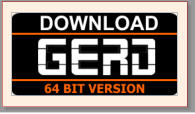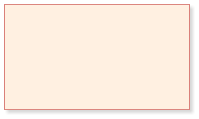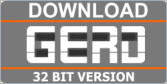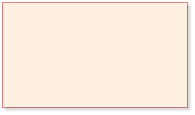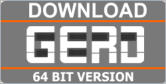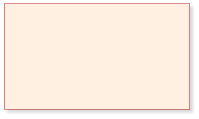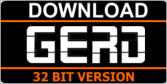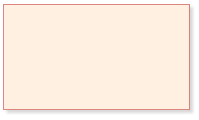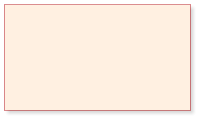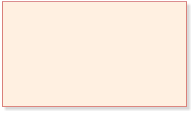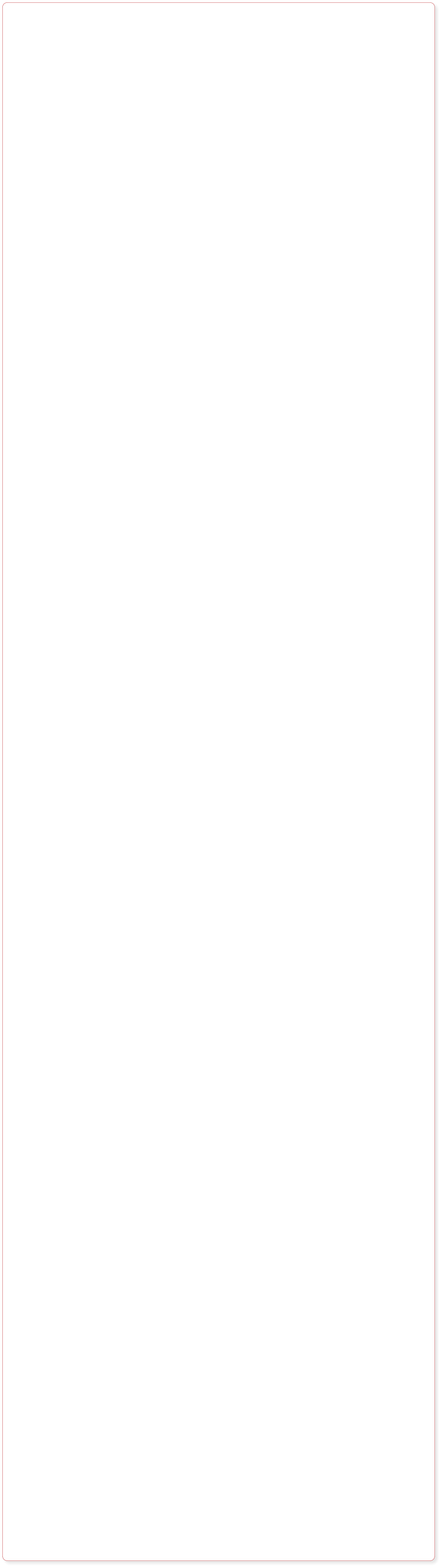

© 2025 by SINEGA GmbH

DOWNLOAD AND
INSTALLATION
The following steps are required to obtain your software license:
•
Download
• Select the package you have to download BASIC vs FULL package While the BASIC package contains only the files to run GERD, the FULL package contains additionally the Drivers for Roland Arrangers (for WIndows OS) and the Microsoft Redistributables for Visual C++ 2015. If you have already installed the driver for Roland‘s arrangers and the Microsoft Redistributables for Visual C++ 2015, you need to install only the BASIC package. If you are not sure what you have already installed, you should install the FULL package (it will check during the installation if the Redistributables of Microsoft are installed and in case they are missing, they will be installed automatically). 32 Bit vs 64 Bit More information related to the differences between the 32 and the 64 bit version can be found on our FAQ page. Generally we recommend to install the 32 bit version on 32 bit operating systems and the 64 bit version on 64 bit operating systems. • Download your software product either directly by clicking on one of the download icons on the top pf this page or from our download center. • After you downloaded the zip archive of the software package, please click with the right mouse button on the archive and select “Extract…“. You can extract the archive into an arbitrary directory on your PC.•
Deinstallation of former versions
While it is not mandatory to deinstall former versions of the GESINI tools, we recommend to deinstall former versions before you install a new version. Further information about the required steps for the deinstallation of software packages can be found in the manuals of the Windows Operating System.•
Installation
• Open the WIndows explorer and navigate to the directory where you have extracted the downloaded archive, • Click on the executable of the installer (e.g. Setup-GERD.exe) to install the software. • The installer of the FULL package offers the option to install the “Roland Arranger Driver“. This driver is mandatory for the GERD tools. You can intstall this driver either with the GERD‘s installer or independently of the GERD installer (then you have to download the driver from the webserver of Roland.com). • All GESINI tools rely on the Microsoft Visual C++ 2015 Redistributable Paclage. If this package is not available on your PC, the installer of the FULL package of GERD offers to install the Microsoft Redistributable package. If you want to install the package independently, you have to disable the installation of the package in GERD‘s installer and then you can download and install the Microsoft Redistributable package afterwards. • During the installation you have to select a directory where all settings files of GERD will be saved (in total these files have a few kB). Please make sure that you have the access rights to write into this directory and that the directory selected is not write-protected because it is a system directory, etc.•
Selection of the Type of License
o After you have successfully installed the software package, you can start GERD with a double-click on the corresponding icon in the start menu. o The figure shows the initial dialog of GERD appearing immediately after the software has been started. o On this initial screen you have to decide if you want to run the demo, the temporary or one of the full licenses of GERD. While you can run the demo version without any further licensing steps, you will need a license file (or hardware USB key) for the temporary and the full license. o In case of any problems with the software (crash, display resolutions, blocked features, etc.) itt is recommended to control the start phase manually by the user. More information about the manual control of the start phase can be found on the FAQ page.•
License Request (only for Temporary and Full Licenses without USB license key)
o If you click on the initial screen (see figure above) on one of the buttons labeled Request a license file for your PC, a license request file gesini.dat will be created and you have to select the directory on your hard disk to save this license request file. o After the file gesini.dat has been saved, you will be asked to mail the file gesini.dat to mail@gesini.com o As soon as possible we will send you a license file via e-mail. The name of the license file will be gesini.lic.•
License Activation (only for Temporary and Full Licenses)
o The license can only be activated if you have either received a license file via e-mail (see section above) or if you have received an USB key to be connected to your PC (in this case the license file gesini.lic can be found on the USB key). o Save the license file gesini.lic in an arbitrary directory on your hard disk. o Start GERD with a double-click on the corresponding icon. o On the initial dialog (see figure above) you have to select your license type (either full or evaluation). Click on one of the corresponding buttons. Within the following sequence of different dialogs, GERD will ask you to select the license file gesini.lic on your hard disk. o Please navigate to the license file you saved on your disk and select the file gesini.lic. o After you confirmed the selection of the license file, the license of GERD is activated. INFO If you do not see the initial dialog with the options to select the type of the license, you can still create a license request file - even if you GERD is currently in demo mode. To trigger the creation of the license request file gesini.dat, you have to select in the menu “Help“ the item “Request License File …“. Save the file gesini.dat and mail the file to mail@gesini.com INFO: If you do not see the initial dialog with the options to select the type of the license, you can still activate your license manually: - even if you GERD is currently in demo mode. To trigger the activation of the license, you have to the select in the menu “Help“ the item “Activate License File …“. Then you will be asked to select the file gesini.lic to activate the license. In case of any problems or questions, you will find further information on our FAQ page. If you do not find your topics on the FAQ page, you can mail to mail@gesini.com. We will try to help you as soon as possible.64 Bit Version
Installation of GERD
Select your software package and click on the icon to download the
corresponding software installer
Full Package
- GERD
- Roland Arranger Drivers
- Microsoft
Redistributables
32 Bit Version
64 Bit Version
Basic Package
- GERD
32 Bit Version
Trouble Shooting and FAQ
In case of any problems with the installation of the software, please go to our FAQ page. You will find several questions and answers related to the installation of the software and the initial steps (configuration). The application notes provide typical applications and ideas for the efficient usage of the software tools.
The pdf files of the manuals
are included in the software
package.
Optionally the manuals can
be read and downloaded on
the MANUAL page.

User Manuals
User Manuals to GERD

32 Bit Version

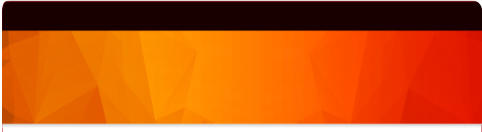
DOWNLOAD AND
INSTALLATION
64 Bit Version
Installation of GERD
Select your software package
and click on the icon to
download the corresponding
software installer
Full Package
- GERD
- Roland Arranger Drivers
- Microsoft
Redistributables
32 Bit Version
64 Bit Version
Basic Package
- GERD
32 Bit Version
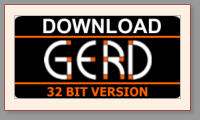
User Manuals
User Manuals of GERDTrouble Shooting and FAQ
In case of any problems with the installation of the software, please go to our FAQ page. You will find several questions and answers related to the installation of the software and the initial steps (configuration). The application notes provide typical applications and ideas for the efficient usage of the software tools.
The pdf files of the manuals are
included in the software package.
Optionally the manuals can be
read and downloaded on the
MANUAL page.






The following steps are required to obtain your software license:
•
Download
• Select the package you have to download BASIC vs FULL package While the BASIC package contains only the files to run GERD, the FULL package contains additionally the Drivers for Roland Arrangers (for WIndows OS) and the Microsoft Redistributables for Visual C++ 2015. If you have already installed the driver for Roland‘s arrangers and the Microsoft Redistributables for Visual C++ 2015, you need to install only the BASIC package. If you are not sure what you have already installed, you should install the FULL package (it will check during the installation if the Redistributables of Microsoft are installed and in case they are missing, they will be installed automatically). 32 Bit vs 64 Bit More information related to the differences between the 32 and the 64 bit version can be found on our FAQ page. Generally we recommend to install the 32 bit version on 32 bit operating systems and the 64 bit version on 64 bit operating systems. • Download your software product either directly by clicking on one of the download icons on the top pf this page or from our download center. • After you downloaded the zip archive of the software package, please click with the right mouse button on the archive and select “Extract…“. You can extract the archive into an arbitrary directory on your PC.•
Deinstallation of former versions
While it is not mandatory to deinstall former versions of the GESINI tools, we recommend to deinstall former versions before you install a new version. Further information about the required steps for the deinstallation of software packages can be found in the manuals of the Windows Operating System.•
Installation
• Open the WIndows explorer and navigate to the directory where you have extracted the downloaded archive, • Click on the executable of the installer (e.g. Setup- GERD.exe) to install the software. • The installer of the FULL package offers the option to install the “Roland Arranger Driver“. This driver is mandatory for the GERD tools. You can intstall this driver either with the GERD‘s installer or independently of the GERD installer (then you have to download the driver from the webserver of Roland.com). • All GESINI tools rely on the Microsoft Visual C++ 2015 Redistributable Paclage. If this package is not available on your PC, the installer of the FULL package of GERD offers to install the Microsoft Redistributable package. If you want to install the package independently, you have to disable the installation of the package in GERD‘s installer and then you can download and install the Microsoft Redistributable package afterwards. • During the installation you have to select a directory where all settings files of GERD will be saved (in total these files have a few kB). Please make sure that you have the access rights to write into this directory and that the directory selected is not write-protected because it is a system directory, etc.•
Selection of the Type of License
o After you have successfully installed the software package, you can start GERD with a double-click on the corresponding icon in the start menu. o The figure shows the initial dialog of GERD appearing immediately after the software has been started. o On this initial screen you have to decide if you want to run the demo, the temporary or one of the full licenses of GERD. While you can run the demo version without any further licensing steps, you will need a license file (or hardware USB key) for the temporary and the full license. o In case of any problems with the software (crash, display resolutions, blocked features, etc.) itt is recommended to control the start phase manually by the user. More information about the manual control of the start phase can be found on the FAQ page.•
License Request (only for Temporary and
Full Licenses without USB license key)
o If you click on the initial screen (see figure above) on one of the buttons labeled Request a license file for your PC, a license request file gesini.dat will be created and you have to select the directory on your hard disk to save this license request file. o After the file gesini.dat has been saved, you will be asked to mail the file gesini.dat to mail@gesini.com o As soon as possible we will send you a license file via e- mail. The name of the license file will be gesini.lic.•
License Activation (only for Temporary
and Full Licenses)
o The license can only be activated if you have either received a license file via e-mail (see section above) or if you have received an USB key to be connected to your PC (in this case the license file gesini.lic can be found on the USB key). o Save the license file gesini.lic in an arbitrary directory on your hard disk. o Start GERD with a double-click on the corresponding icon. o On the initial dialog (see figure above) you have to select your license type (either full or evaluation). Click on one of the corresponding buttons. Within the following sequence of different dialogs, GERD will ask you to select the license file gesini.lic on your hard disk. o Please navigate to the license file you saved on your disk and select the file gesini.lic. o After you confirmed the selection of the license file, the license of GERD is activated. INFO If you do not see the initial dialog with the options to select the type of the license, you can still create a license request file - even if you GERD is currently in demo mode. To trigger the creation of the license request file gesini.dat, you have to select in the menu “Help“ the item “Request License File …“. Save the file gesini.dat and mail the file to mail@gesini.com INFO: If you do not see the initial dialog with the options to select the type of the license, you can still activate your license manually: - even if you GERD is currently in demo mode. To trigger the activation of the license, you have to the select in the menu “Help“ the item “Activate License File …“. Then you will be asked to select the file gesini.lic to activate the license. In case of any problems or questions, you will find further information on our FAQ page. If you do not find your topics on the FAQ page, you can mail to mail@gesini.com. We will try to help you as soon as possible.
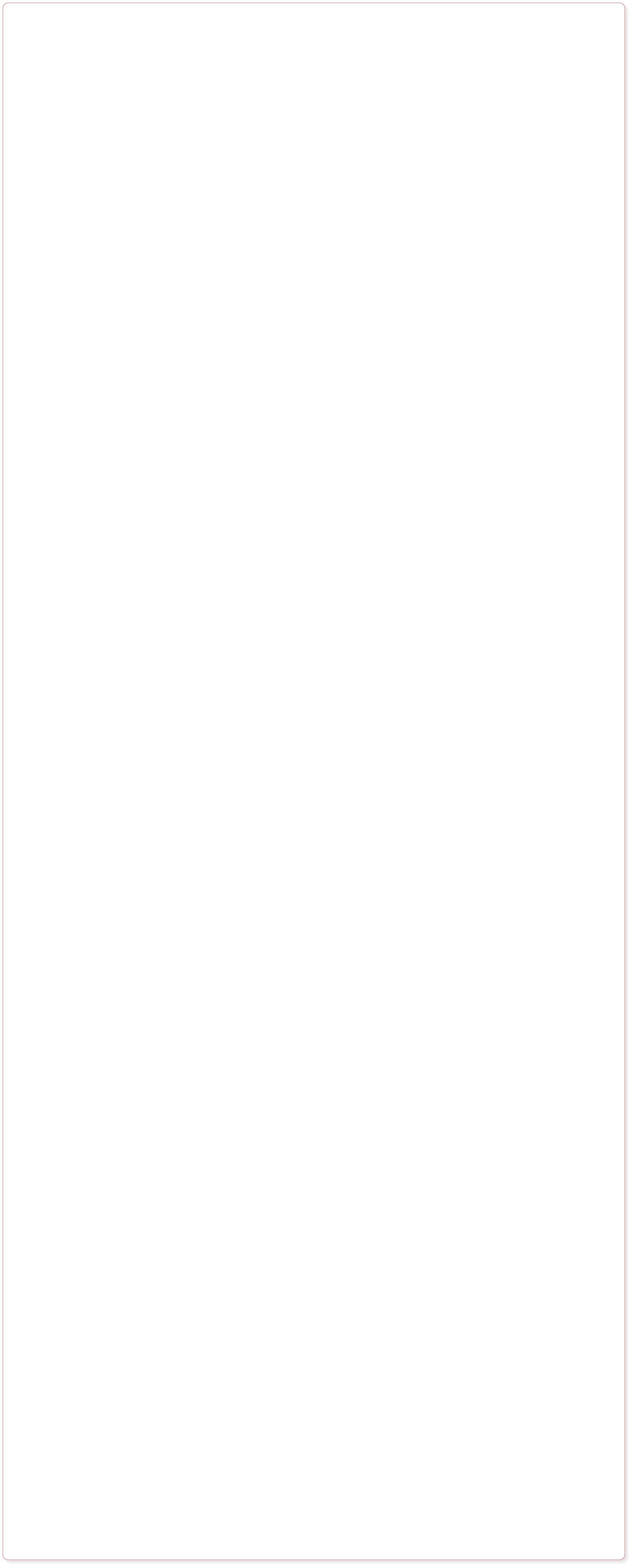


© 2025 by SINEGA GmbH
DOWNLOAD AND
INSTALLATION
32 Bit Version
64 Bit Version
Installation of GERD
Select your
software package
and click on the
icon to download
the corresponding
software installer
Full Package
- GERD
- Roland Arranger Drivers
- Microsoft
Redistributables
32 Bit Version
64 Bit Version
Basic Package
- GERD
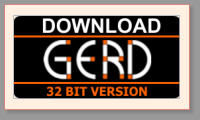

User Manuals
User Manuals of GERDTrouble Shooting and FAQ
In case of any problems with the installation of the software, please go to our FAQ page. You will find several questions and answers related to the installation of the software and the initial steps (configuration). The application notes provide typical applications and ideas for the efficient usage of the software tools.
The pdf files of the manuals are
included in the software package.
Optionally the manuals can be
read and downloaded on the
MANUAL page.

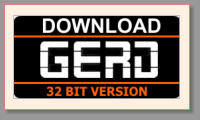




The following steps are required to obtain your software license: